Found this great post yesterday by Daily Dose of Excel: Crossword template. There is an Excel file you can download and use. Though I’m not a big crossword puzzler, I really like the vba – very elegant and the practical application of excel. The only thing that is missing are the clues. It occurred to me that this would be an excellent opportunity to explain how to make custom comments.
Step 1: Preparation
Download the template and follow the instructions to create your crossword quiz
Step 2: Create a basic quote
- Click on the cell that is used for the first question (either 1 Down or 1 Across)
- Click on the review tab and then click on the “New comment” button
- Type in your question, removing your name for example: “What is the software used to create this crossword?”
Step 3: Add the command to your ribbon
- Click on File > Options > Customise ribbon
- Choose Tool Tabs from the “choose commands from” drop down box
- Click on the “Format” tools just below the drawing tools section
- Click on the add button
- Click the OK button to save your changes and close
Step 4: Change the comment
- Click on the border of the comment
- Click on the new Format tab, then click on Edit Shape and then click the Change shape button.
- Choose your new shape
- Click on Shape Fill to change the fill.
- To change the font and the other properties, click on the small down arrow at the end of the Shape Styles section of the Format tab. This will open up a sub menu, allowing you to change the comment even more!

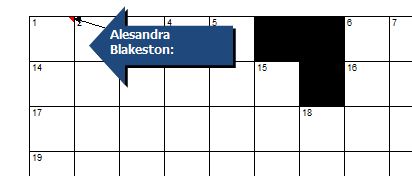

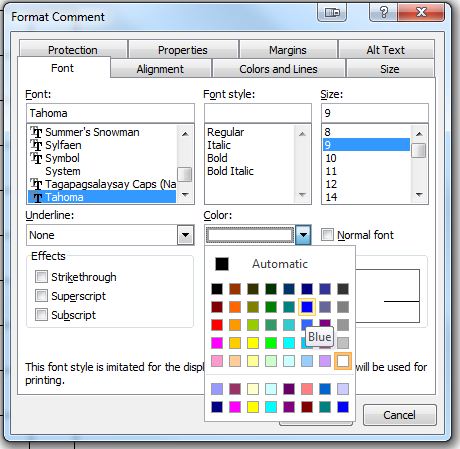
very cool 🙂
Reblogged this on SHRINIVAS GANESAN and commented:
Some light reading before getting to work on Monday..